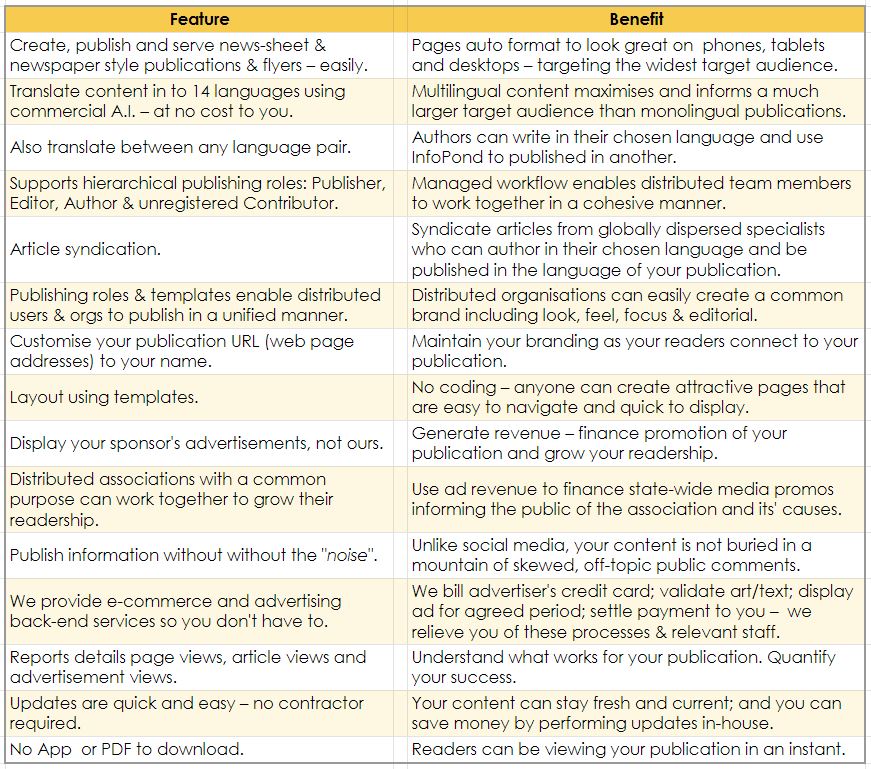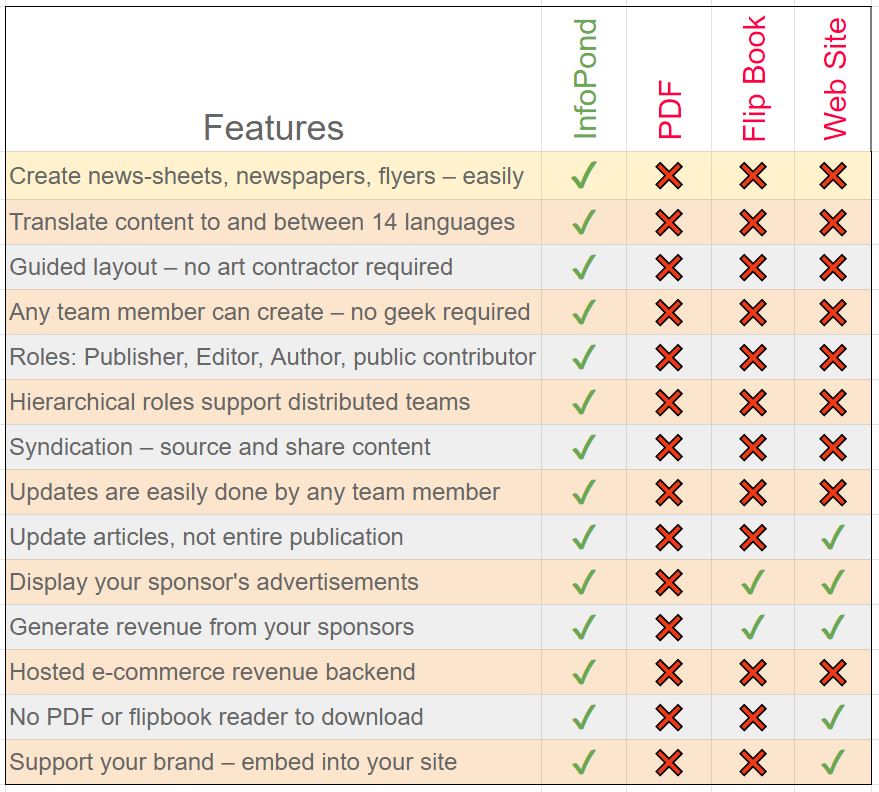Features, Benefits, Market Comparison – InfoPond Publishing
It Looks Like This
Create Publications That Look Like This
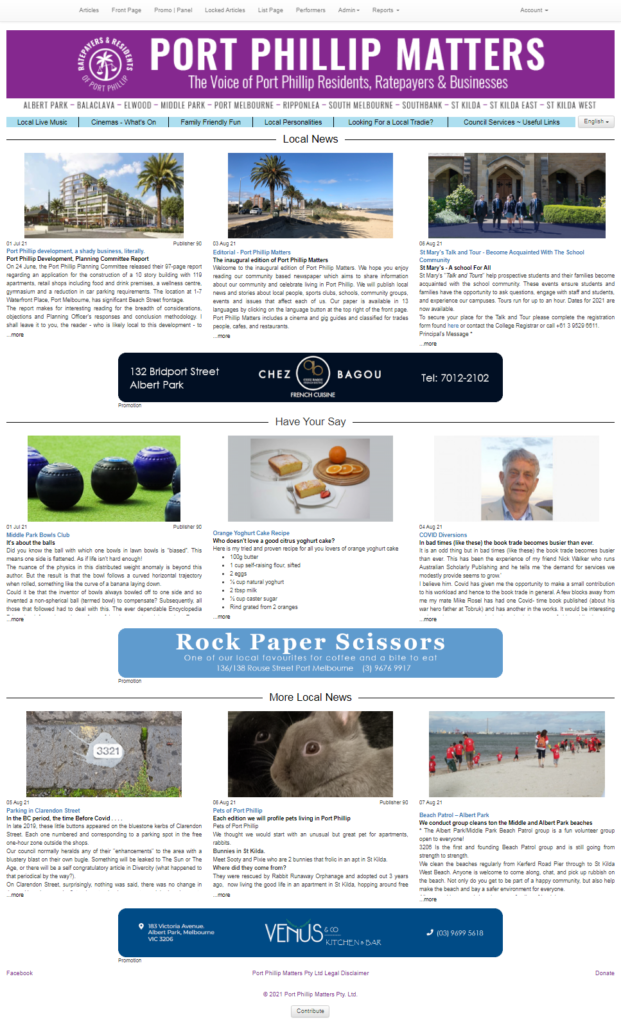
From Templates Like This
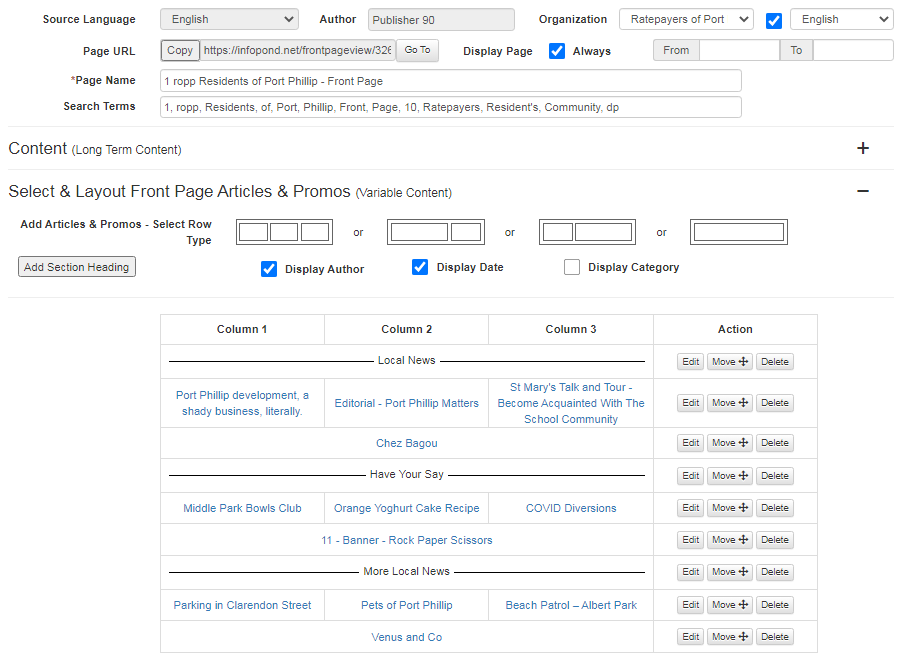
Create Articles That Look Like This
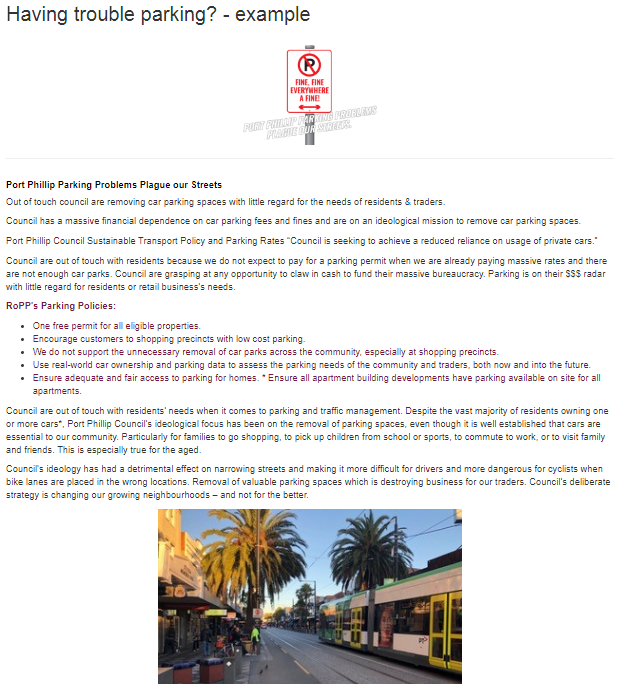
From Templates Like This
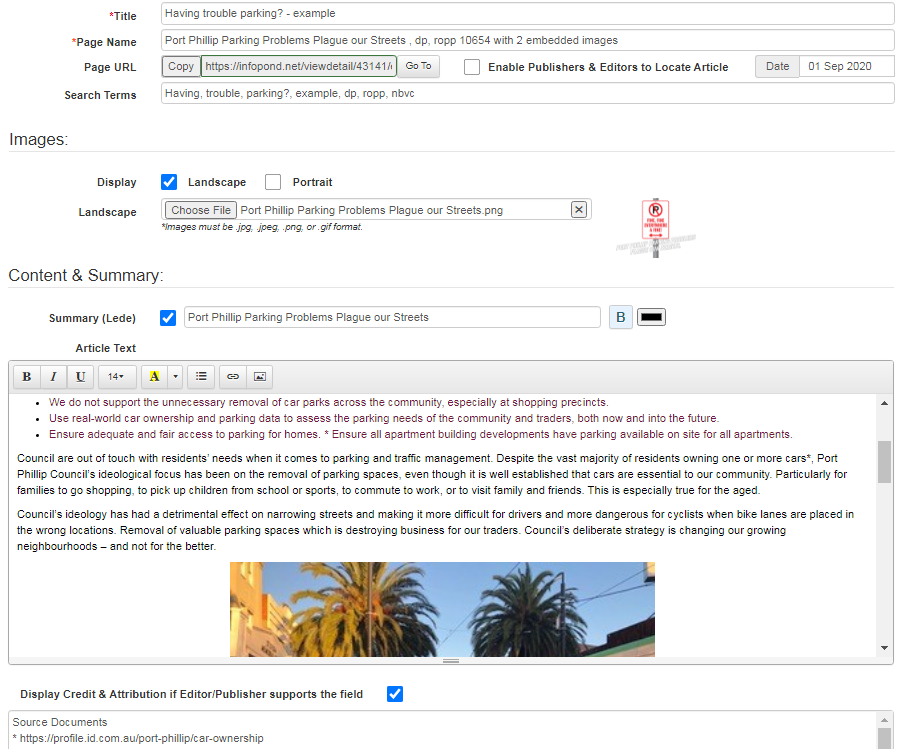
Register & Start Publishing ~ Read This First
Rights, Privileges and Registering
The following describes the roles of InfoPond users including rights, privileges and the ownership of articles written by users.
- Every Organisation (Org) must have one user.
- Every user must belong to an Org.
- So when registering you must enter the name of an existing Org to belong to or, create an Org to which you will belong.
- If no Org is nominated we use the subscriber’s name as the Org name.
- The first user in every Org is auto-assigned the role of Publisher.
- Additional Publishers, Editors and Authors (Users) can subscribe to an Org if the Publisher agrees.
- Once registered, Publishers can invite additional users to register and join their Org using the “Account” section located top right when logged in. The Publisher must also purchase additional user licenses.
- Users can only belong to one Org.
- Users in the same Org can work with Articles written by others in the same Org and with syndicated Articles from outside their Org.
- Articles are effectively the property of the Org to which the user belongs when creating the article.
- If a user leaves an Org their Articles remain accessible by and may be published by users in that Org, not the user who wrote the article and left the Org.
- In most cases the above reflects real life scenarios of publishers, editors and authors/journalists.
User’s Rights and Roles
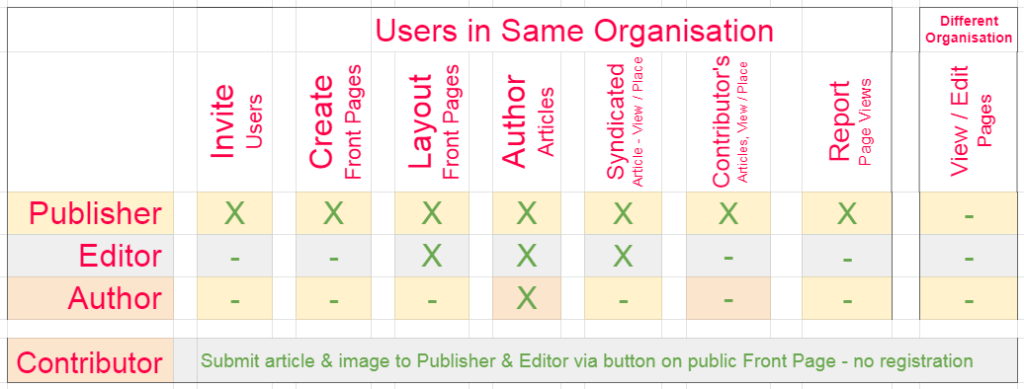
Product Bundles and Pricing Options
- To best understand this section please read “Rights, Privileges and Registering” above, first.
- Each user must belong to an Org, even if there is just one user. So new users start by purchasing a package for either a
- New Organisation (which includes one new Publisher user), or
- New Additional User (for an existing Organisation).
- A table summarising product packages is available here
- Each product package includes a quota for pages and page downloads as stated here. This link also displays options to purchase additions to included quotas.
Create Articles First, Then Create a Front Page
- To create your first Publication – Front Page – you must have a few Articles and optionally one or more Promos (advertisements) in your library to display in your publication.
- If you haven’t yet done so, purchase a user license, register as a Publisher, define your Org’s name and login.
- Your library of Articles, Front Pages, Promos and Panels is accessed via the menu across the top of the page displayed when you log in.
- Start by creating a few Articles. We have a video describing how to create Articles.
- In the library of Articles you will see Articles written by Authors, Editors and Publishers in your Org. Additionally, where available, you will see Articles written by users outside your Org. These are Syndicated articles – the author has made their article available to all publishers and editors to use in their publications.
- Once there are say 3 to 6 Articles in your library you are ready to create your first Front Page publication. We have a video describing how to create Front Pages
- You will also find Promos and Panels appear in your library after you create them or where we create them for your publication as part of the commercial advertising package commercially available to every Org. You place Promos and Panels in to your Front Page using the same layout process you see in the video on how to create Front Pages above
Link Other Pages to Your Front Page
- Any Front Page can be a Front Page, or a page linked to a Front Page.
- You may create as many Front Pages as your license permits.
- A Front Page is simply the page you promote as your front page by distributing its URL to your readers.
- Pages are linked to a Front Page by configuring “Text Link Buttons”.
- When configured, “Text Link Buttons” are displayed to readers as a row of buttons across the upper area of the Front Page.
- When viewing a Front Page, click a “Text Link Button” to view the Front Page associated to the “Text Link Button” when it was configured.
- “Text Link Buttons” are configured in Front Page edit mode, and are located in the section named “Content (Long Term Content)”.
- If you do not see this option, you need to expand the section by clicking the + symbol located to the right of “Content (Long Term Content)”.
Display Author’s Name
There are three options:
- If you are creating an article written by someone else and you do not want your InfoPond registered name to be displayed to the public, simply check off the “Author” option located at the top of the relevant Article when in Create or Edit mode.
- If you are an Editor or Publisher and want to disable the display of Author’s names for all articles in your Front Page, simply check off the “Display Author” option located in the “Select & Layout Front Page Articles & Promos” section of the relevant Front Page when in Create or Edit mode.
- To display a custom Author’s name you can always type the name at the beginning or end of an article like this example: “Words by John Smith“
Artwork Dimensions
We use four artwork sizes within our page layouts
- Panels 325h x 345w px – used in classified ads & between Articles (as opposed to in Articles).
- Banners 900w x 115h px – used in feature ads & between Articles.
- Article header 900w x 400h px – located at the top of Articles.
- Masthead 900w x 120h px – located at the top of Front Pages.
Create a Custom Web Address (URL) For Your Front Page
- We Support Your Branding.
- Each Front Page is automatically allocated a unique URL which the public can enter into their browser to go to the Front Page. For example https://infopond.net/frontpageview/844/en
- To support your branding, a publisher can request us to create one custom URL extensions per organisation which points to the allocated Front Page. Submit your request via the “Report | Contact” option located top right under “Account” when logged in to InfoPond create/edit.
- The chosen name must reflect the name/brand of the publication. For example https://infopond.net/AcmeSoccerClub
- The public can enter/bookmark your customer URL and easily get to your Front Page.
- If you have a website you can also configure a link on your website to direct your readers to your custom URL on InfoPond. For example, redirect www.AcmeSoccerClub.com/News to https://infopond.net/AcmeSoccerClub
Training Videos – Front Page Publishing
- Article Page Creation – How-to Video
- Front Page Creation – How-to Video
Training Videos – Event Publishing
- List Page Creation – How-to Video
- What’on List Creation – How-to Video
- Add Performers – How-to Video
- Book Performers – How-to Video
Reports
- We log the clicks each Article, Promo and Front Page receives – in each language.
- Publishers may request a report of this info be generated and emailed to them once per week.
- Like may service providers, our reports are generated “off peak” such that the heavy processing involved in generating reports does not burden the delivery of live services.
Contribute Articles & Syndication
Write and Contribute Articles Without Registering
There are two ways to contribute an article without registering:
- 1. Click the “Contribute” button located at the base of each Front Page publication created using InfoPond. An article creation page is presented in which you may write your article. Click the Submit option to make the completed article available to the publisher. This enables Contributors to potentially be published in any Front Page publication
- 2. The Publisher of each Front Page can use the Invite option (located in the menu, top right) to email an invitation to an unregistered author. By clicking the enclosed link an article creation page is presented in which the author may write an article. Click the Submit option to make the completed article available to the publisher.
- Contributing articles in either of these manners enables an author to write for multiple publications: publications that invite them; and publications selected via the Contribute button.
Register, Then Write Articles For Your Organisation
- Signup with InfoPond as an author, editor or publisher – each role can author articles.
- Login and select Create Article. We have a video how to create Articles.
- When done, click Submit and your article is saved and auto-translated into 13 other languages.
- Allow ten to fifteen minutes for translation to complete – this varies dependant upon activity across the platform. Once translated you can use the language options to view your article in other languages.
- Articles written by registered authors, editors and publishers can only be seen and published by editors and publishers in the same Organisation as the entity who wrote the article, unless the author decides to make their article available for syndication by checking on the option “Enable Publishers & Editors to Locate Article”. This is displayed in each Article when in create/edit mode.
- Also check out the knowledge-base article below which describes Syndication.
Syndicate – Enable Others to Publish Your Articles
- Why syndicate your articles? By syndicating your articles you increase the potential reach and readership of your articles. Articles that are syndicated are visible to InfoPond publishers and editors in all organisations and they can publish syndicated articles in their publications.
- How to syndicate your articles? Syndication is easy. When creating or editing an article, simply check on the option to “Enable Publishers & Editors to Locate Article”.
Structure of a News Publication
Publication Sections
- Advertisements: distinguishable by label “Promo”.
- Article: news or story includes a byline, body text, photo, and lede.
- Business: section dedicated to business and commerce news, inventions, innovation, technology and law
- Advertisements: Classified, Feature banner; Feature panel, Local Traders (coming soon).
- Council Services.
- Culture: music, art, performance, heritage and much more.
- Editorial: by editorial staff from publication’s view of an issue. Thus not for use as a main source of a research paper as not an objective report.
- Editorial Cartoons: provide visual and often humorous, poignant or insightful depiction of subject.
- Entertainment & Culture: music, art, performance, heritage and much more.
- Family Friendly Fun.
- Feature Article: report with more depth and background.
- Food & Beveridge: cafe, restaurant, bars, bistros etc.
- Front Page: includes title, publication info, index, main stories.
- International: section dedicated to international matters.
- Legal.
- Letters to Editor: readers opinions demonstrating a point of view, usually in response to an article. Not for use as a main source of a research paper as not an objective report.
- Lifestyle: travel, food, accommodation, health, beauty, hobbies, literature.
- Local Live Music.
- Local Personalities.
- Looking For Local Tradies.
- Military, Defence.
- Movie Cinemas Nearby.
- News
- Obituaries
- Op-Eds (AKA OPposite the EDitorial page) typically author is not affiliated with the publication
- Political matters.
- Reviews
- Sport
- Technology
- Travel
Content Production Cost, Life and Display Cycle
- Free, Long Life Content: – static link to dynamic content updated by third-party, e.g. council services, cinemas, live music venues.
- Low Cost, Dynamic Content, Recurring theme: – article appears each week with new content, e.g. Local Personalities section.
- Low Cost, Dynamic Syndicated Content: – current, fresh article created by syndicated author in different Org.
- Low cost, Recycled Content: – editor must move every cycle from Front Page to Prior Articles or delete and consider opening Article for syndication.
- Higher Cost, Dynamic Content: – current, fresh article created by Org members: author, contributors and champions
- Publications must maintain currency – freshness – to continue to attract and maintain readers.
Seek to Create Publications That Are:
- Perceived as a useful service so as to attract readers and gets readers back time and again, e.g. What’s On and Council Services pages.
- Insightful and provide a timely commentary on local matters.
- Cash flow positive service though sale of classified, feature & buy local ads where profit can be applied to media exposure and achieves growth in readership.
- Avoid becoming stale through lack of fresh and syndicated content.
- Avoid the absence of an image with each article
- Avoid a predominant focus on problems and thus being categorised as a “gripe sheet” because readers may tire of this narrow viewpoint. If publication intends to focus on issues, consider positioning your publication as a “fight sheet’ as opposed to “gripe sheet”.
Article Structure
- Headline
- Subheading
- Byline – at beginning of an article, includes or near writer’s name.
- Lead (AKA Lede) first sentence or paragraph summarizing important aspect(s) of story.
- Body or running text.
- Conclusion
Languages and Translation
Translation Services
- We translate pages from English to 14 languages – at no cost to our users.
- A page can be translated up to twice every hour.
- To translate a page check on the “[X] Translate” option located near the Submit button at the top of the page.
- We translate to and from Chinese Simplified, Chinese Traditional, Italian, Greek, Vietnamese, Hindi, Japanese, Spanish, French, German, Indonesian, Korean, Malay and English.
- Authors can create Articles in any of the 14 supported languages, not just English.
- We also translate between any of the 14 languages.
- Our services integrate with commercial Artificial Intelligence translation services.
- Users can curate (review and edit) the translated content of articles they have written in any language, edit the translated content as they wish, then use the Lock Article option displayed in Edit Article mode such that the article (in the curated language) will not be updated by any subsequent automated processes.
Translation Path
We are on track to release our commercial translation services “Translation Path” in Quarter 3, 2022. Authors will be able to select to translate Articles for free using commercial grade Artificial Intelligence, or select to translate Articles using Human Intelligence for a fee.
Advertising
Publishers: Display Your Sponsor’s Ads – Generate Revenue
- Unlike many on-line services, we do not display ads in your publications.
- But you can choose to display ads from your sponsors and generate revenue for your Org.
- We provide the credit card merchant, accounting, layout services required to enable your Org to generate income from your sponsor’s ads.
- We bill the advertiser (your sponsor) at your nominated price, provide credit card payment options, process any charge-backs and refunds, reconcile accounts, then settle payment to the publisher (you) in an agreed cycle for a flat fee.
- Credit Card Fee: a credit card merchant fee also applies to each transaction and is deducted on a pro rata basis from the settlement fee you receive.
- If required, we provide finished art layout services for the advertiser for a small fee based on expended time. We provide up-front artwork costings to your advertiser after we receive their unfinished art.
- For relevant fees and taxes refer to knowledge-base article “Terms and Conditions & Fees and Taxes”.
For Advertisers
Advertising in Front Pages is a cost effective way to reach vertical markets such as locality-based audiences.
- Simply contact the publisher or editor of the Front Page publication in the desired region by clicking the relevant link in the publication.
- Select an ad type, position, period and negotiate the fee.
- Click the ad link on our home page or here to get it happening: upload you ad content then pay via credit card.
- InfoPond provide the financial services: bill the advertiser and provide credit card options, reconcile accounts then settle payment to the publisher.
- If required we provide finished art layout services for advertisers for a small fee based on expended time; and we provide up front artwork costings to advertisers after we receive any unfinished art.
- For relevant fees and taxes refer to knowledge-base article “Terms and Conditions & Fees and Taxes”.
Ad types, formats and artwork sizes
- Feature Ad – Custom Content – Banner Style – Artwork dimension 900Wx115H.
- Feature Ad – Custom Content – Panel Style – Artwork dimension 345Hx322W.
- Classified Ad – Two lines of text – Fixed Format Panel Style – Artwork dimension 345Hx322W.
Ad Revenue Scenarios – Display Your Sponsor’s Ads
State-wide Consortium
Here u see an example of 10 like-minded associations in 1 state.
- By each publishing a local ePaper, each can generates revenue of $1,050 per month by getting sponsors to run 3 feature adds; 6 panels ads and 9 classified adds.
- By pooling revenue for a month, the associations have $10.500 to fund a TV and social media “awareness” campaign.
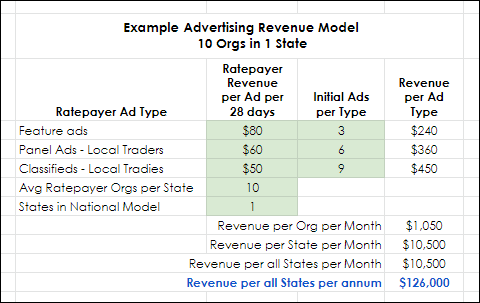
Multi State Consortium
Here you see an extended example where 3 states, each with 10 associations, pool their ad revenue and have $31,500 to fund a larger, louder TV and social media “awareness” campaign.
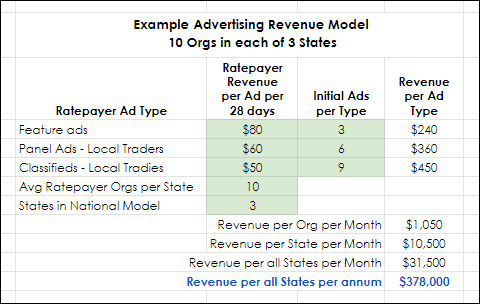
This example demonstrates that by publishing a community ePaper, associations (and others) can move past the grind of continually struggling to seek donations in order to fund their cause, and progress to offering their sponsors media exposure – ads – which can benefit the sponsor, the local community and be a game changer, transforming disparate local organisations – “islands with soft voices” – into a powerful voice to be reckoned with.
Terms and Conditions & Fees and Taxes
Publishing Agreements
IOS & Android App Agreements
- IOS Application Use can be found here (currently not publicly released).
- Android Application Use can be found here (currently not publicly released).